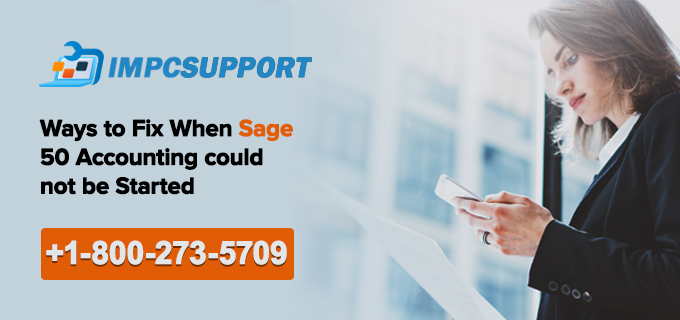Sage 50 is not only known for its superbly built-in features, but also for its performance and affordability. The solution gives autonomy to businesses to manage their accounting and payroll demands like a pro. Just to add, no high-end technical expertise is needed to handle Sage 50 application. However, situations could arrive when you may need technical assistance to deal with pesky technical issues. But, you need not to worry when IMPCsupport.Com professionals are by your side to deal with such unwanted errors. Printer Not Activated for Sage 50 on Windows
This article attempts to highlight a few of the tried and tested methodologies that end-users can opt for when Sage 50 accounting could not be started:
Before we move to the ways to fix the issue, let me quickly acquaint you with the most probable reasons that can lead to aforementioned problem:
Causes
There is a host of reasons that can obstruct smooth Sage 50 functioning:
- This is caused when Pervasive is missing or has got blocked
- Firewall is wrongly configured or there is less space in the hard drive
- If the user profile or program files have got damaged
- If there is broken VPN connection or the data path is incorrect
- If the recently configured anti-virus or internet security program is blocking the Sage files to open-up
- If your computer name crosses 12 characters limit and the program is active in a compatibility mode
- If some malicious program has invaded to your system and is blocking Sage to open Sage 50 Error When Using Outlook 365 on Windows Computer
- If the workstation is not able to ping server by both name and IP address
- If there are missing or damaged files present in the data folder
Solution I: Compatibility Issues
- To start with, you need to go to the Sage button and then do left click on it and select properties from there
- Now, opt for the Compatibility option. Also, if there is any tick mark visible, do not forget to uncheck the same. Once ensured, run this application in the compatibility mode
- Also, if you have missed to check mark, then you do it now by clicking on Run this application as an administrator.
Note: In case if the UAC is active, do not miss to first delete it.
- Finally opt for Apply button to save all the changes done followed by OK
Now, you can check whether you are able to open the Sage application with no difficulty.
Solution II: Reinstall with the help of a Run as Administrator option
- You can access the installer that is typically placed at C: drive of your PC
- Then, you need to do right click on Maint.exe option and select Run as Administrator to proceed
- Choose the Repair when the message box appears
- After that wait for the installation process to get accomplished
Solution III: The Most Commonly Used Method
- You need to restart Pervasive on a system from where the data is hosted
- Once you have restarted the pervasive, simply check if you are able to crack the error by opening the Sage application
- In case, if your Sage 50 application is running on a network and you still receive an error on workstation but not on the server, you need to restart pervasive on the workstation as well
The above methods will help you overcome the issue. However, for any query or doubts– you can always dial our Sage 50 helpline number <TFN> from anywhere in the world. Our Sage 50 technical helpdesk professionals have the right technical experience and expertise in dealing with all sorts of Sage application snags.
Call us now for immediate Sage application help at 18002735709.