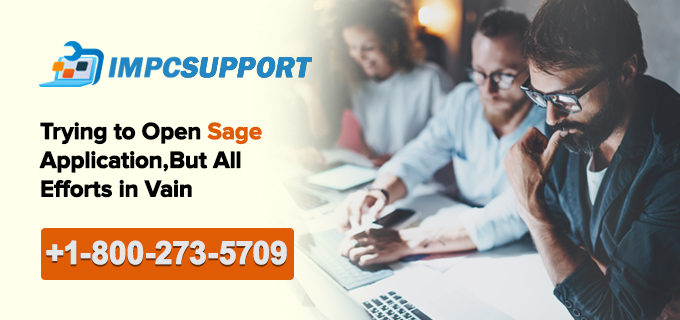You may come across situation wherein your Sage application may not respond as expected. There could be a decent number of reasons that can trigger its performance, availability, and aptness. However, such once in a while situation can be prudently handled by following the methodologies discussed below in this article. The other way out is to connect with IMPCsupport.Com helpdesk professionals if Sage 50 won’t open-up. Sage 50 Activation Key Gets Expired, These ardent professionals have extensive years of experience in dealing with unwelcomed technical snags without negotiating on the security and performance of your Sage program.
Let’s dig a bit deeper to elucidate some of the factors obstructing the Sage program to open:
- If the network drive is not properly connected, you may come across such issue
- If the ongoing process on the machine poses conflict
- If the Pervasive is not working or if you have mistakenly configured the wrong edition of Pervasive or it’s not saved at the right location
- If your .NET framework has got damaged
- If the Sage 50 program is active in compatibility mode, or the service update is not installed
- If your program files are stored in the wrong folder or location
- If your CPU is running at hundred percent or UAC is active
- If the program shortcut is deleted, removed, or uninstalled
- If the files on your system have got locked due to sudden shutdown of the Sage program
Now let’s move to resolution segment that will allow you to make a fix:
Resolution I
Sage Program Active in the Background
- First of all, you need go to the task manager. You need to opt for Processes option if working on Windows 7, Vista, or Windows Server. In case, you are on Windows 8 or Windows 10 edition, you need to opt for more details option and from there hit the Details tab
- Once completed with the first step, you need to opt for PEACHW.EXE followed by End process/task
- Now, opt for W3DBSMGR.EXE and again click on End process/task
- Once done, just close down the Task Manager and hit WINDOWS +R keys together
- A message box will appear. In this box, you need to type SERVICES.MSC and hit OK to proceed
- Now go the Pervasive PSQL Engine and Right-click on the same. After that click on the Start option
- Finally, close down the service window and check if you are able to open the Sage 50 program Sage 50 Accounting Has Stopped Working
Do not forget to run the aforementioned steps first on the server if there are multiple systems connected in the network.
If the issue persists, follow the other mentioned methodologies.
Resolution II
Corrupt Windows User File
- In this method, you need to make a fresh user profile using local administrator rights
- Once you have created the profile, you need to sign in to Windows by using new profile credentials
- Now, check if your Sage 50 Company file is opening up with difficulty
Resolution III
Remove Malware
- You need visit the Start icon. From there, move to Control Panel than to Programs and finally to Features
- Now, you need to uninstall the Malware application
- A few of the malware that could be on your PC could be Amazon 1Button App, Crawler, LLC, Melondrea, MySearchDial, etc.
- Once you have uninstalled such files, restart your PC once again and thereafter try to open up the Sage 50 application
Resolution IV
Service Release Missing
- First of all, simply close down the Sage 50 application
- Open Computer and opt for the update folders by browsing the data path
- Now, you need to go to the latest Service Release and do right-click on the same
- Once done, you need to opt for Run as Administrator
- Keep following the guided instructions popping up on your monitor to configure the release update. After completion of the service update, open the Sage program and opt for HELP option. Thereafter, click on About Sage to check if you are able to access the application
Get-in-touch with our IMPCsupport.Com professionals if this seems too technical for you to handle. Our Sage experts employed at IMPCsupport.Com are Sage experts that take complete onus to fix the issue without surrendering to the data integrity or efficiency of your Sage program.
Dial us at our all-time accessible, toll-free number 1800 273 5709 for amicable technical assistance.